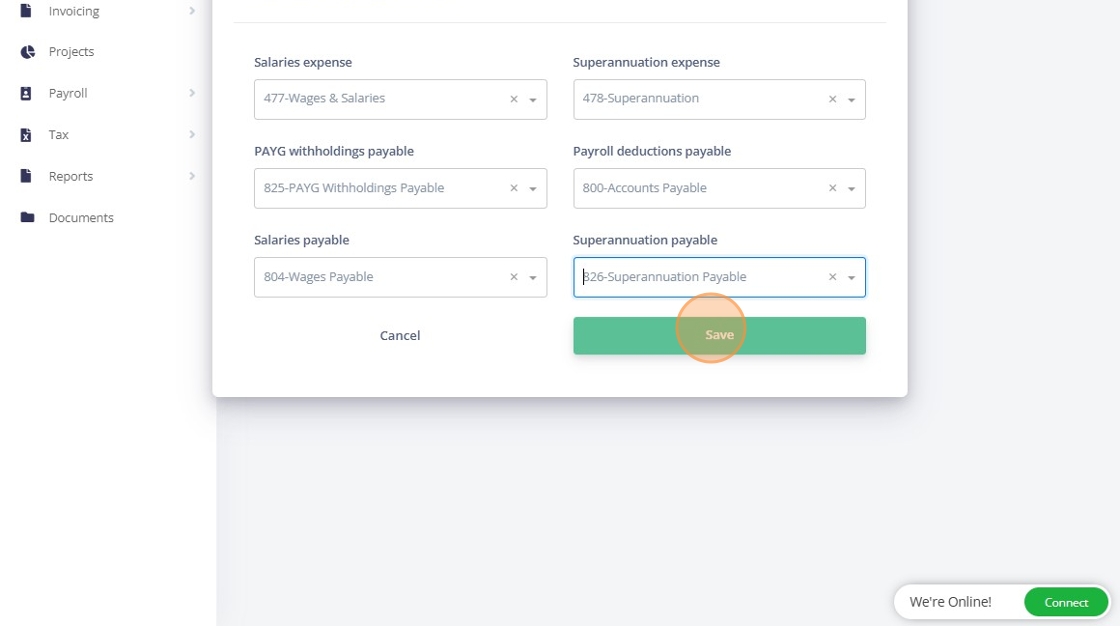How to map Xero ledger accounts for payroll journal
Overview
Learn how to map your payroll-related accounts from Myaccountant to Xero, so that payroll journal entries export correctly and align with your Xero chart of accounts.
Configure Chart of Accounts for Integrations
Step-by-Step: Set Up Xero Account Mapping
Go to Integrations
1. From the top-right corner menu, click Integrations.

Open Xero Settings
2. In the Xero card, ensure your Xero account shows as Connected.
Click the Settings button to access mapping options.

Map Your Xero Ledger Accounts
3. For each of the following labels, select the corresponding Xero account from the dropdown:
Salary Expenses: E.g. Click "477-Wages & Salaries"

4. PAYG Withholdings Payable: E.g. Click "478-Superannuation"

5. PAYG Withholdings Payable: E.g. Click "825-PAYG Withholdings Payable"

6. Payroll Deductions Payable: E.g. Click "800-Accounts Payable"

7. Salaries Payable: E.g Click "804-Wages Payable"

8. Superannuation Payable: E.g Click "826-Superannuation Payable"

Save Your Mappings
9. Once you’ve selected all the appropriate accounts, click the Save button to confirm your mapping.